Try NetworkSci Free and Begin Building in One Click. Create Your First Network(No login required)
Lorem ipsum dolor sit amet, consectetur adipisicing elit. Unde, laboriosam.
create a networkTry NetworkSci Free and Begin Building in One Click. Create Your First Network(No login required)
Lorem ipsum dolor sit amet, consectetur adipisicing elit. Unde, laboriosam.
create a networkChapter 8
8 Interactively Adjusting Network
Using arrow hot keys
Arrow keys
1. Left, Up, Right Down: Pan view of canvas
2. Cntrl + Click. Add to/toggle s election
Mouse controls
1. Click + drag: Selects nodes
2. Pinch on laptop: Scroll in
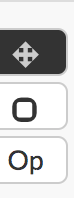
Navigation and mouse control (SELECTION)
There are two selection modes:
1. (default behavior) Click + Drag pans on the xy-plane.
Single node selection is enabled.
2. Marquee selection. Click + Drag makes a selection of
nodes for additional action
V2 note: These are currently ‘equals’. Default behavior
should be heavily more visible. Marquee selection is more
relevant in editing mode.